How to install Windows – do it yourself way.
First of all you need a licensed copy of Windows XP, you can buy one from almost any Computer Shop.
Insert the cd in your PC and reboot. You might need to set it to boot from CD, if not already done.
0 – Wait for the following message : Press any key to boot from CD…
Press any key, for example the SPACE hey, or a letter key.
1 – The system will boot from cd:
2 – Wait untill the following screen appears and press Enter
3 – Press PageDown to read the terms and conditions and after that press F8 when the screen appears:
4 – Press C to create a partition:
5 – Enter the desired partition size in Megabytes. (1 Gigabyte = 1024 Megabytes) and press Enter:
6 – Select the partition where you wold like the Operating System to be installed (I have only one here) and press Enter:
7 – Select the format type (you should choose NTFS) and press Enter to continue:
8 – Please wait while the Setup formats the partition:
9 – Formatting…
10 – Please wait while setup copies files:
11 – Your computer will reboot in 15 seconds after finishing copying files. You can also press Enter when the screen allows you to:
12 – DO NOT press any key when the computer reboots and asks for it. Just IGNORE it:
13 – You will see the first bootscreen of Windows:
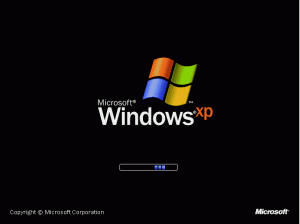
14 – Setup screen will appear, continuing the setup process:
15 – The following setup step will ask you to customize your regional and language options. After selecting the apropriate one press Next:
16 – Here you have to enter your Name and Organisation(you can leave it blank) and press Next:
17 – The next screen will ask you for the Product Key found on the back of the case of the Windows XP CD:
18 – Insert the 15 character Product Key in the boxes (5 for each one) and press Next (I have edited the image in order to keep my unique key private – do not share yours with anyone, or you will break the law!):
19 – Insert your Computer name and the Administrator password (MEMORIZE IT!), and press Next:
20 – Set the Time and the Time Zone and click Next:
21 – Be patient and do not take in consideration the countdown in the left, it’s usually wrong 🙂
22 – Choose the typical settings and press Next:
23 – Select the second option only if your computer is part of a Domain, otherwise leave it as it is and press Next:
24 – Be really patient from now on:
25 – Only one minute left 🙂
26 – Don’t worry this is not THE Blue Screen Of Death (BSOD) it’s just a blue screen, look you can even see the mouse pointer! 🙂
27 – The bootscreen again…
29 – If you see the following screen press ok in the next 30 seconds, otherwise wait for 30 seconds (the system will decrease the resolution and refresh rate):
30 – First screen from your new-installed OS:
31 – Just press Next:
32 – Select whether you want automatic updates on or off and press Next (I personally hate automatic update process and turned it off):
33 – Just click Skip (I will show you in a later post how to setup your internet connection and firewall rules):
34 – Select whether you want to register or not and press Next (I did not):
35 – Enter the usernames of the people who will use the computer (I suggest you add only one username, you can add others later) and press Next:
36 – Just press Finish:
37 – Your first welcome screen!
38 – And finally your desktop!
Congratulations, you have just installed Windows XP!
This is how to install Windows XP, the how to do it yourself way!
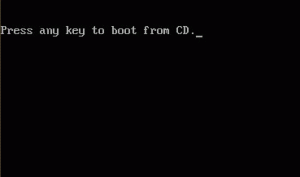
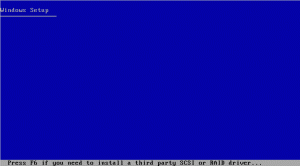
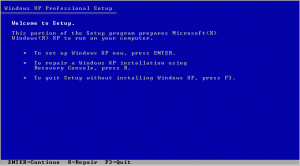
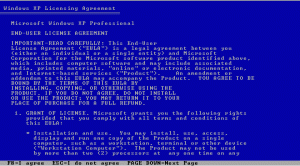
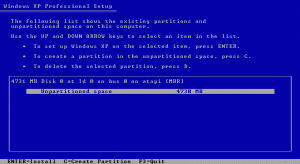
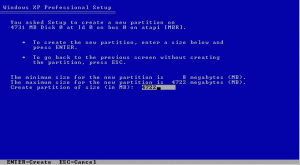
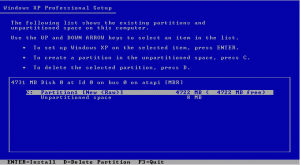
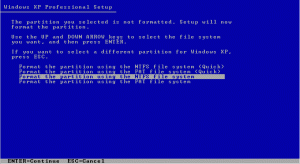
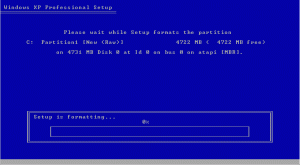
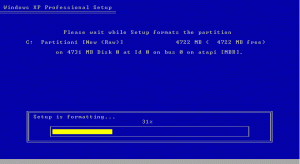
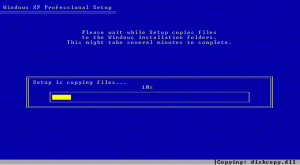
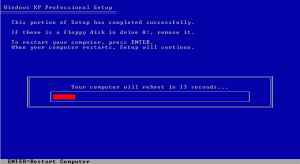

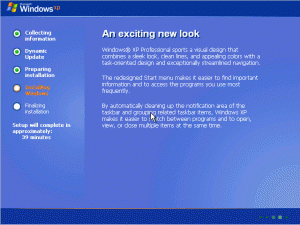
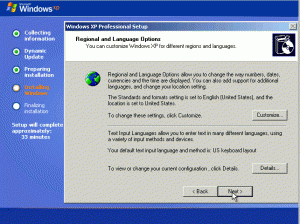
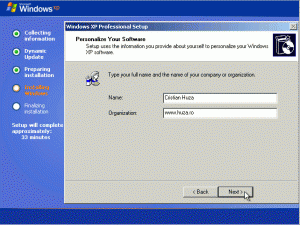
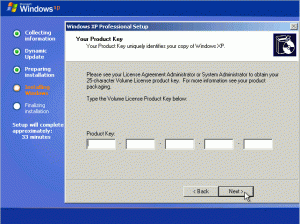
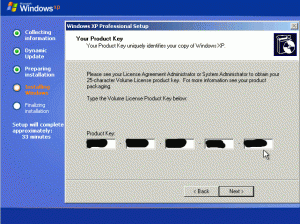
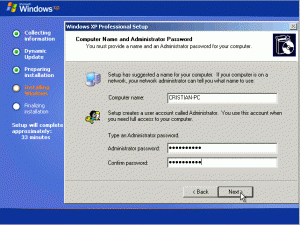
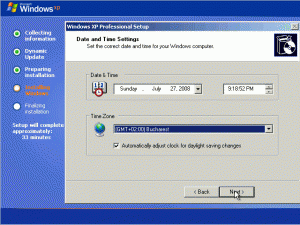
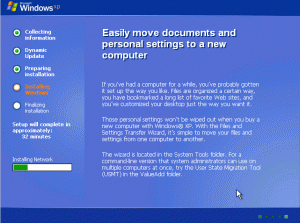
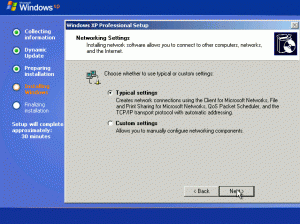
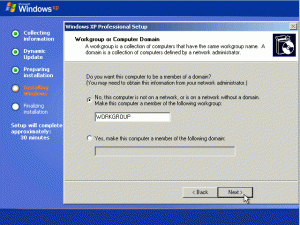
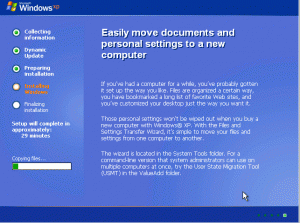

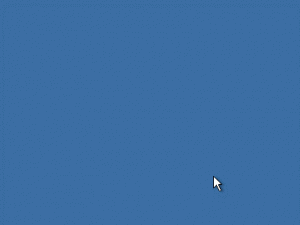
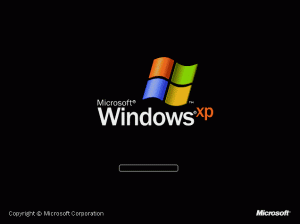
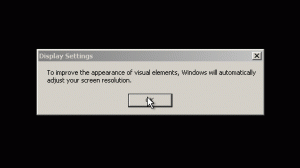
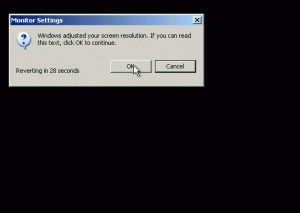
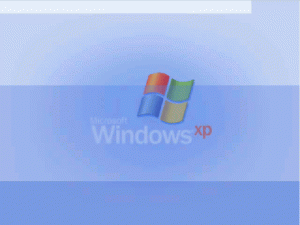
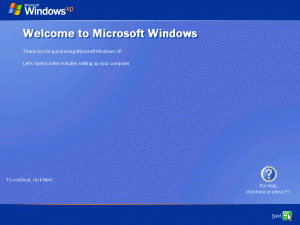
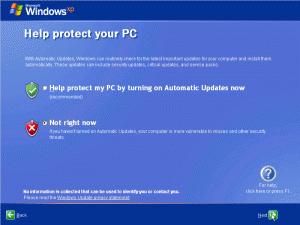
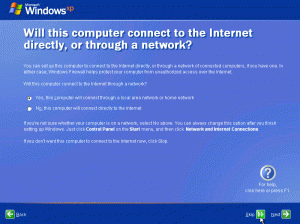
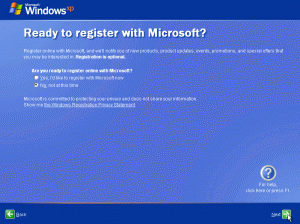
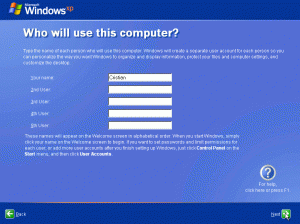
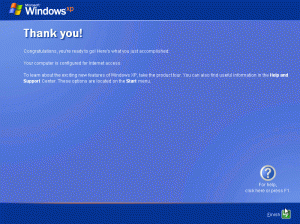
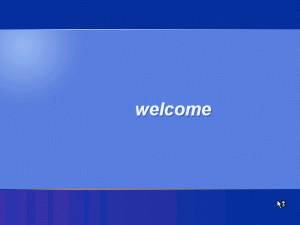
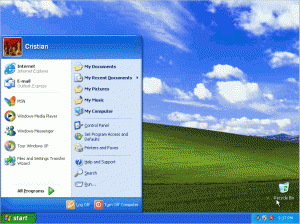
I found your site on technorati and read a few of your other posts. Keep up the good work. I just added your RSS feed to my Google News Reader. Looking forward to reading more from you down the road!
I promise there will be more posts regarding the daily usage of PC.
Currently I’m on Vacation in Italy, I don’t own a notebook (YET) and I don’t have all the necessary tools here to make another tutorial (can’t install all kind of programs on this computer), and, of course, my mobile internet connection sucks something like 48 kbps (worse than a modem)!