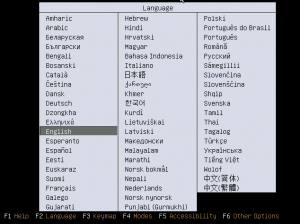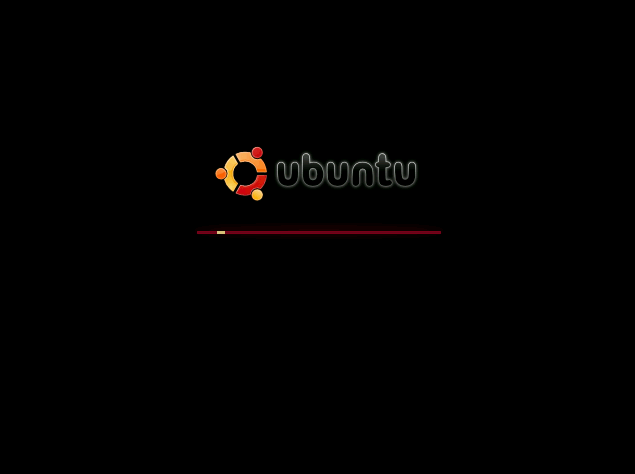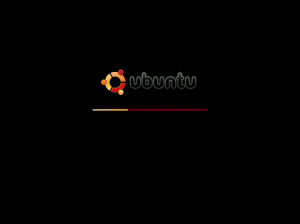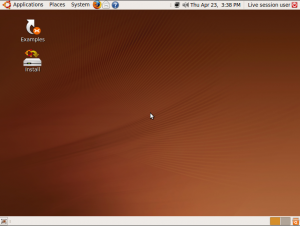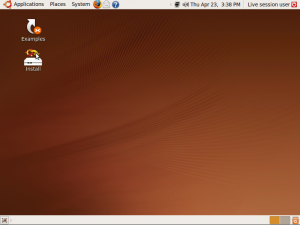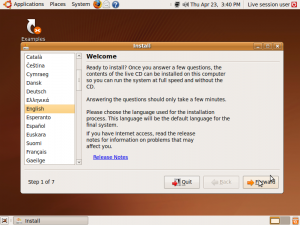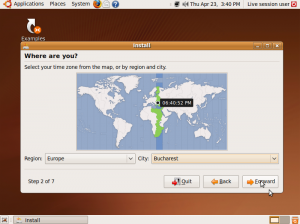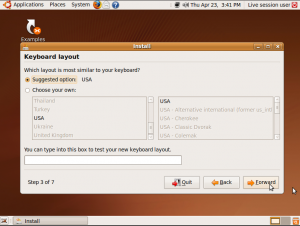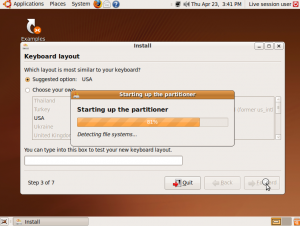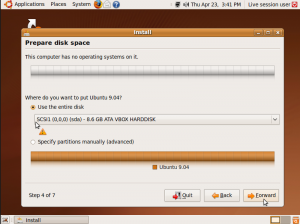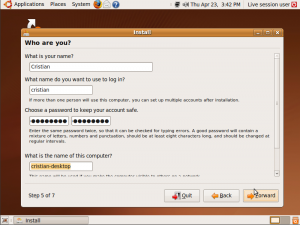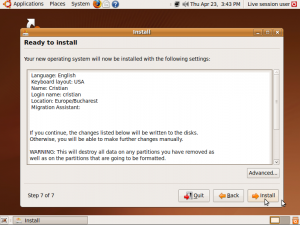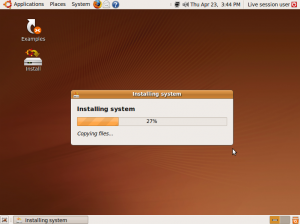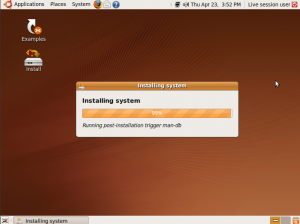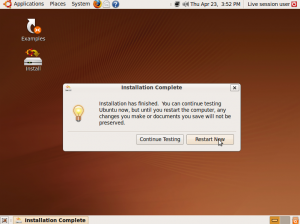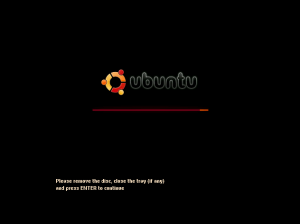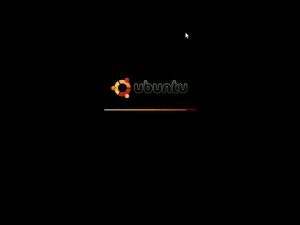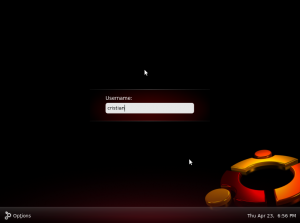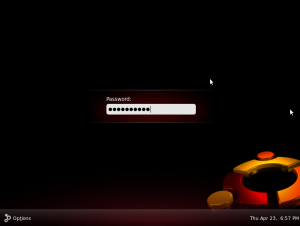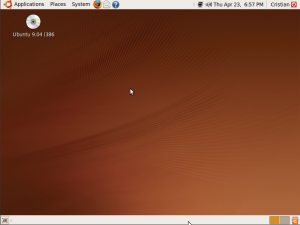1. Go to Ubuntu official website, download the disk image and burn it on a cd. Insert the CD in your CD-ROM device and choose to boot from cd. This is the first screen you will see:
2. After choosing your language, wait for the system to load.
3. This may take a while, since you are loading your operating system from a CD.
4. You are finally in. This is your first contact with your Ubuntu 9.04 desktop.
5. Double click on Install to proceed with your system instalation.
6. Choose your language and click Forward.
7. Select your Time Zone and click Forward.
8. It’s time to select your keyboard layout. Move Forward.
9. Wait for the partitioning tool to start.
10. Choose the place where you want Ubuntu 9.04 to be installed. You can specify to use the entire disk, or you can select and partition your hard drive manually. Click Forward.
11. It’s time to give some personal information. Enter your name, your desired username and password and you should also pick the name of your computer.
12. Proceed with installation by clicking Install.
13. Now you should wait while Ubuntu is getting installed on your hard drive.
14. After about 10 minutes (depending on your hardware) Ubuntu will finish installing…
15. On the next prompt click Restart Now.
16. Remove the CD from your CD-ROM drive and press Enter.
17. Your system will restart.
18. After reboot, your system will ask for your username. Insert your username and press Enter.
19. It is time to enter your password. Press Enter.
20. Congratulations! You have successfully installed Ubuntu 9.04 on your system. Enjoy your new free, open source operating system!